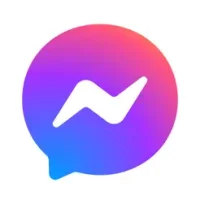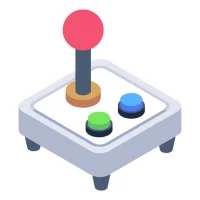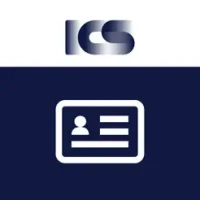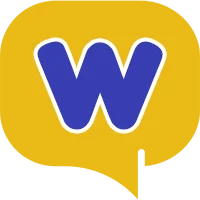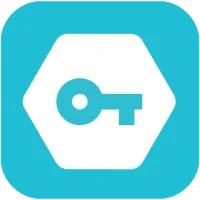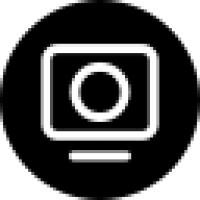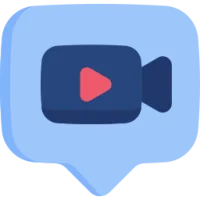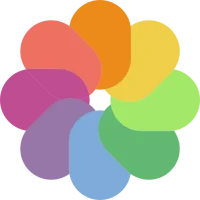Android security precautions to always activate
5 min read The Android system, by itself, contains all the essential functions for the security of the smartphone and the data stored within it. February 29, 2024 18:18
The Android system, by itself, contains all the essential functions for the security of the smartphone and the data stored within it, so it is worth configuring these options and activating them.
There are 5 essential security measures on Android that you need to enable now, if you haven't already done so.
1) Automatic device localization
Google has added to all Android smartphones the ability to locate your phone from your computer or another smartphone or tablet via the internet. This geolocation also allows you to erase the entire phone memory and make it ring on command.
It is not a very elaborate security system, but it can still be considered an essential data protection tool to activate without waiting, also because there is nothing to install.
2) Two-factor authentication
Two-factor authentication is not only protection for your phone but for all Google Account activity on the internet. The two-step verification allows you to prevent unauthorized persons from entering your account using the Google login password that may have remained stored.
3) Encrypt phone
Phone encryption is something that should be done before selling the Android device, to prevent the buyer from recovering our personal data. It is not convenient to do this in daily use because Android can have a performance drop, at least on older smartphones. To activate phone encryption, go to Security settings.
After encrypting the phone, the password will be requested each time it is turned on.
4) Screen lock
The screen lock is essential for the security of an Android smartphone in any case.
There are several ways to lock your phone: using a PIN, pattern, password or even your face.
Screen lock is configured in Settings -> Security -> Screen lock.
Those who want to have a more convenient life can also make the lock screen activate automatically when you go out and unlock at home.
5) Add "Owner Info" to the lock screen.
This option is easy to set up and very useful. In practice, the name of the owner is written, an email address and / or an alternative telephone number to call in case someone finds our lost smartphone.
In this, if you lose your cell phone and it is found by an honest person, he could call us to give it back to us.
You can add your name and other information in Settings -> Security -> Owner info.
In addition to these internal options, we must also take into account all the ways to secure the data of an Android mobile phone listed and explained in another article.
Finally, it is worth spending a few words to explain the level of security of Android. Android, as an operating system, has multiple layers of protection to keep out malware and dangerous apps by requesting specific permissions to keep your data safe.
However, Android is also an open system, much more open than an iPhone, that trusts the user and its developer community. If you want you can grant more permissions or open Android completely with administrator permissions (ROOT) by accessing the app to the deepest parts of the system.
In essence, Android tries to protect users from all external dangers but cannot protect users from themselves, if they make mistakes or if they install applications from unknown sources and sites outside Google Play. As with any computer, security always depends on common sense and responsible use.
Download your Mobile Antivirus from Freeantivirus.pro
User Comments (0)
Popular Apps